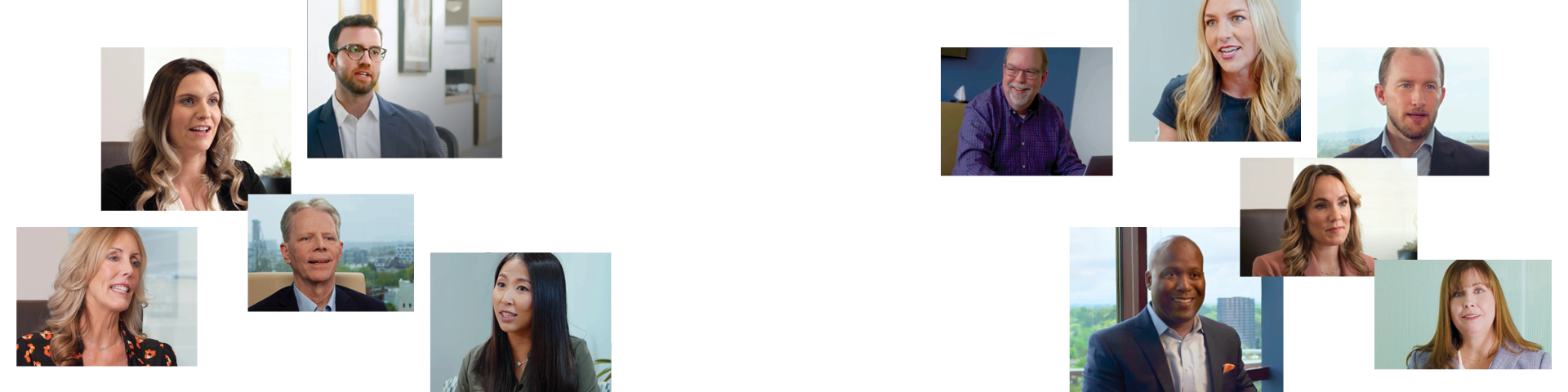We’ve teamed with TaxCaddy
to provide a secure, easy-to-use electronic solution for gathering your tax documents and sharing them with your trusted advisor.
You can use TaxCaddy to:
- Upload electronic documents directly into this system
- Take secured photos of paper documents for upload
- Receive and sign tax returns electronically
to provide a secure, easy-to-use electronic solution for gathering your tax documents and sharing them with your trusted advisor.
You can use TaxCaddy to:
- Upload electronic documents directly into this system
- Take secured photos of paper documents for upload
- Receive and sign tax returns electronically
Getting Started with TaxCaddy is Easy
If you haven’t received an invitation yet, send an email to taxplanning@merceradvisors.com and ask to enroll in TaxCaddy. We’ll reply with a clickable button that prompts you to create a password, select three security questions, and set up your TaxCaddy account.
Log in to your TaxCaddy account and accept our connection request. This allows us to send you messages and view your tax documents.
From there, you are ready to use TaxCaddy. You can add your spouse as another user with access to your TaxCaddy account at any time. Installing the TaxCaddy app for iPhone or Android will allow you to take photographs of paper documents as you receive them.

Preparing for Your Tax Filing
We’ve created a checklist of the necessary documentation to prepare for filing your taxes. You can use our TaxCaddy platform to complete all attachments and upload all documents. If you have an appointment, we recommend providing these materials at least one week prior to your tax appointment.
TaxCaddy FAQ
-
The TaxCaddy app for iPhone and Android enables you to photograph and upload paper documents as you receive them. You can also send messages to your tax professional using the TaxCaddy app. While not required, the app offers invaluable features for your tax filing process. Use these links to download it:
-
TaxCaddy is designed for your 1040 Individual tax return. All of the categories, the questionnaire, and the document request list within this environment are based on your 1040. However, you may also upload tax documents for a trust tax return to TaxCaddy. Just be the sure those documents include “trust” in the file name and that you place them into a separate category from your 1040 tax documents. We also recommend you send a message from your TaxCaddy account to let us know about trust documents you’ve uploaded.
-
TaxCaddy has been independently audited, tested, and validated by C-Level Security, LLC. The C-Level Certified Seal verifies that TaxCaddy employs the strictest security steps for safeguarding your data. In addition, TaxCaddy uses Amazon Web Services for secure, reliable storage. We also use Amazon’s best-in-class Secure Socket Layer and Server Side Encryption technologies to encrypt your documents while in transit and at rest.
-
- Log in to your TaxCaddy account.
- Click “Drag or click here to upload documents,” or drag documents onto the drop zone.

- Browse to the location of the files on your device and select files to upload. *Note: Accepted file formats are: .pdf, .doc, .docx, .xls, and .xlsx. You can upload multiple files to the same category at once.
- When the Uploaded Documents dialog box appears, select a Category and Tax Year for the document. *Note: If you can’t find the proper category or are uploading multiple files that need to be filed to separate categories, click “Decide Later.”

- Wait for the files to finish uploading, then click Close.
- Click here for additional information on uploading documents and categories.
-
First, ensure that you’re logging in to TaxCaddy using the email address associated with your account. If you have forgotten your password, you can reset it using the prompt on the login page. Make sure all fields are filled in correctly. If you still can’t log in, check your email to find out if your account might have been temporarily locked. Click here for additional answers to common login problems. You can also email support@taxcaddy.com and describe your situation.
-
TaxCaddy works best on Google Chrome but is also supported on Firefox, Edge, and Safari. TaxCaddy is not supported on Internet Explorer. When using taxcaddy.com on a tablet, we recommend viewing in landscape screen orientation for best results.
Can I allow my spouse or Wealth Advisor to access my account?
You have the option to invite your spouse or one other person to be an additional user on your TaxCaddy account. Users can upload documents, view tax documents that you upload, and review certain other documents uploaded by your tax professional. Adding your spouse also lets them sign documents if required. You can revoke an additional user’s access at any time. Click here to learn how.
Getting Started with TaxCaddy is Easy
We want to help prepare your tax return as efficiently as possible. Use these tips to make the most of your TaxCaddy tool.
Uploading Your Documents
- Use TaxCaddy’s mobile app photo-scan feature to photograph your documents instead of taking a photo with your smartphone’s camera application. TaxCaddy converts your documents to high-quality PDF images that are uploaded directly to your account. For best results, upload any PDF documents by dragging and dropping the PDF into your account.
- Drag and drop any documents you’ve received electronically, such as brokerage 1099s, directly to your TaxCaddy account. This eliminates the need to print the documents and retains better image quality.
- Upload each document only once. If the same document applies to another requested item, simply mark that item as “Already Provided” to avoid uploading duplicate copies.
- You can select “Reply With Amount” for any document requested. This feature is especially helpful for charitable contributions and medical expenses. For contributions of $250 or more, be sure to retain any written acknowledgment from the charity. We do not need acknowledgment letters in order to prepare your return; uploading a summary of all contributions is sufficient.
E-Signature For You And Your Spouse
- Invite your spouse to join your account prior to the delivery of your tax returns. This allows both of you to use the electronic signature option in TaxCaddy for signing your e-file authorization.
- When you tax preparer needs your signature, you can quickly and easily sign a document. You can also sign documents as a spouse.
TaxCaddy Support
Visit TaxCaddy’s Help Center for visual tutorials and other resources or to connect with our support team.
- View tutorials on how to get started
- Access the knowledge base
If you need additional help:
- Submit a ticket from TaxCaddy or the Help Center
- Email support@taxcaddy.com
Support staff can be reached Monday through Friday from 9AM to 7PM Central, excluding holidays. Typical turnaround time for support tickets is 24 hours.
Note: TaxCaddy is unable to provide phone support.
Tax Filing FAQs
-
TaxCaddy will be your one stop portal to obtain a copy of your final return
-
The length of time you should keep a document depends on the action, expense, or event which the document records. Generally, you must keep your records that support an item of income, deduction or credit shown on your tax return until the period of limitations for that tax return runs out. The period of limitations is the period of time in which you can amend your tax return to claim a credit or refund, or the IRS can assess additional tax. For more information visit the IRS tax retention page.
-
Please visit the IRS Refund Status page
-
To change your address with the Internal revenue Service visit the IRS Address Change page.
-
To pay your bill, please visit the IRS Tax Payment page.
-
Visit the Tax Calendar page for your tax deadlines.